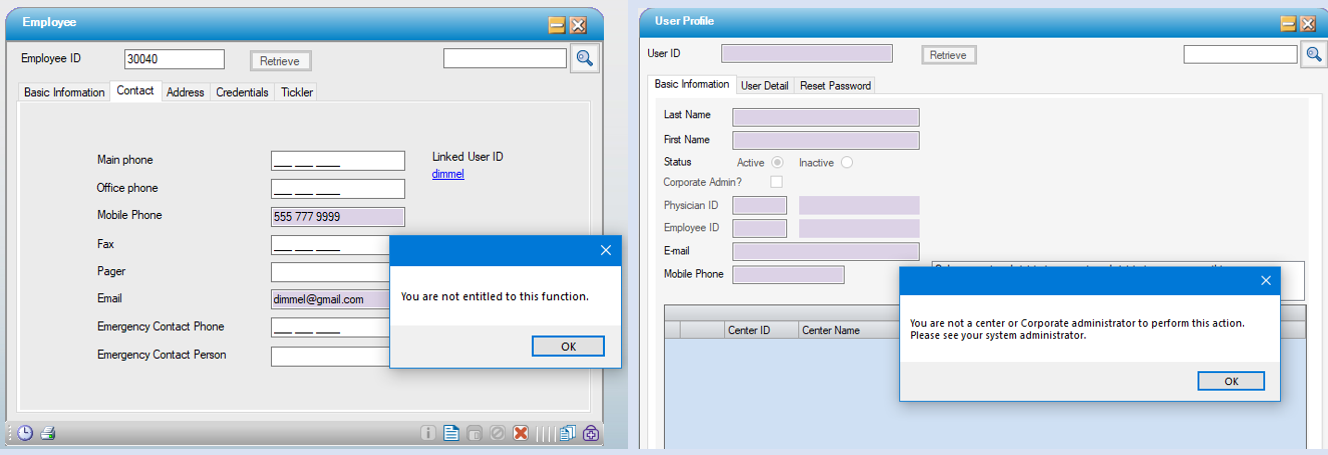Update Physician/Employee Records Linked to User Profile
Email and Phone numbers for Physicians and Employees that are linked to User Profiles will be required to be updated via the linked User Profile.
Every user that logs in needs a User Profile, but not every user has an Employee Record or a linked Physician record. This makes the User Profile the source of truth for Authentication purposes. To assist with keeping linked Employees and Physicians Email and Mobile Phones up to date, when there is a Physician or Employee linked to a User Profile, the Email and Mobile Phone fields are Read Only in the Physician and Employee records and must be updated via the User Profile.
When these fields are updated in the User Profile, that data is sent to the linked record(s) through synchronization.
Update Starting from User Profile
1. Open User Profile and access the User Profile to be updated.
2. Make the applicable changes to Email or Mobile Phone.
3. Click Save in the User Profile.
4. A message similar to the one below will display depending upon what data is updated (Email and/or Mobile Phone) and if the user has a linked Physician and/or Employee record.

a) If Yes is clicked, the linked record(s) is/are updated with the values in the fields being updated, either Email, Mobile Phone or both.
b) If No is clicked, the Save action is canceled, the dialog closes and the User Profile data is UNSaved and no data will synchronize.
6. Open the Physician or Employee to see the updates.
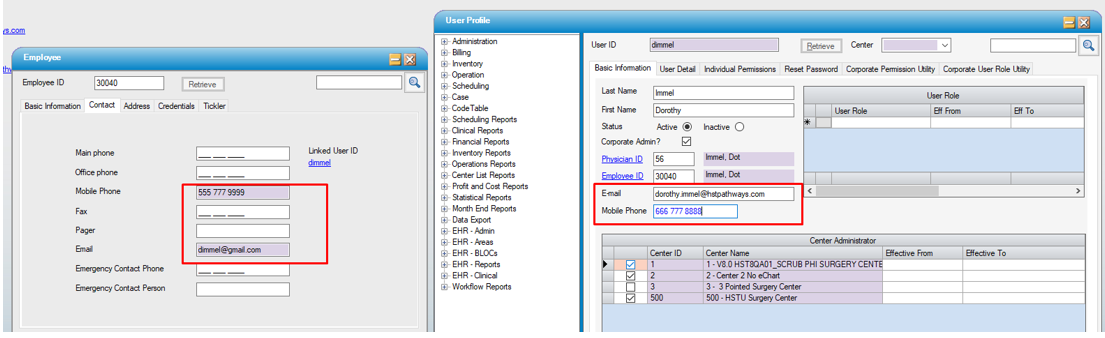
Update Starting from Employee/Physician Profile
It is also possible to start the update/synchronization process from the Physician or Employee Profile.
1. Access the applicable Employee or Physician record. If any changes are made Save now before launching the linked User Profile in the next step.
2. Click on the Linked User ID hyperlink to open the associated User Profile record. This action will leave the Physician/Employee open on screen.

3. This will launch the User Profile for the User ID in the hyperlink.
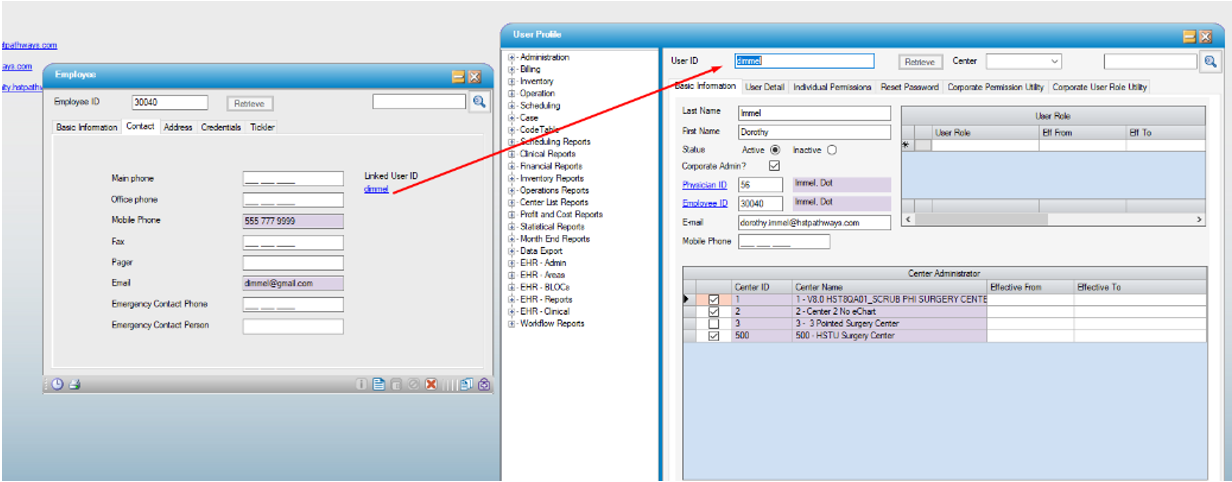
4. Make the applicable changes to Email or Mobile Phone in the User Profile form that opened.
5. Click Save in the User Profile.
6. A message similar to the one below will display depending upon what data is updated (Email and/or Mobile Phone) and if the user has a linked Physician and/or Employee record.

a) If Yes is clicked, the linked record(s) is/are updated with the new Email, Mobile Phone or both.
b) If No is clicked, the Save action is canceled, the dialog closes and the User Profile data is UNSaved and no data will synchronize.
7. The changes will not be immediately visible on the open Physician/Employee. It will require the Physician/Employee form to be refreshed WITHOUT Saving to see the changes.
TO REFRESH the Linked Record: either close the form and reopen it OR add a space to the end of the Physician/Employee ID and click Retrieve.
|
PLEASE NOTE:
Synchronization The linked record update message will only be presented when updates to the User Profile Mobile Phone or email are made or a Physician/Employee ID is added or changed. For example, if there is NO Mobile Phone in the linked record and there is a Mobile Phone in the User Profile and some other field is updated (Last Name) in User Profile, the linked record’s Mobile Phone will not be updated.
Access Permissions When using the hyperlink to launch the user profile, and the appropriate permissions are not granted, the standard message regarding access will be presented. Clicking OK on this message will load the User Profile form with a message regarding access to that form.
|